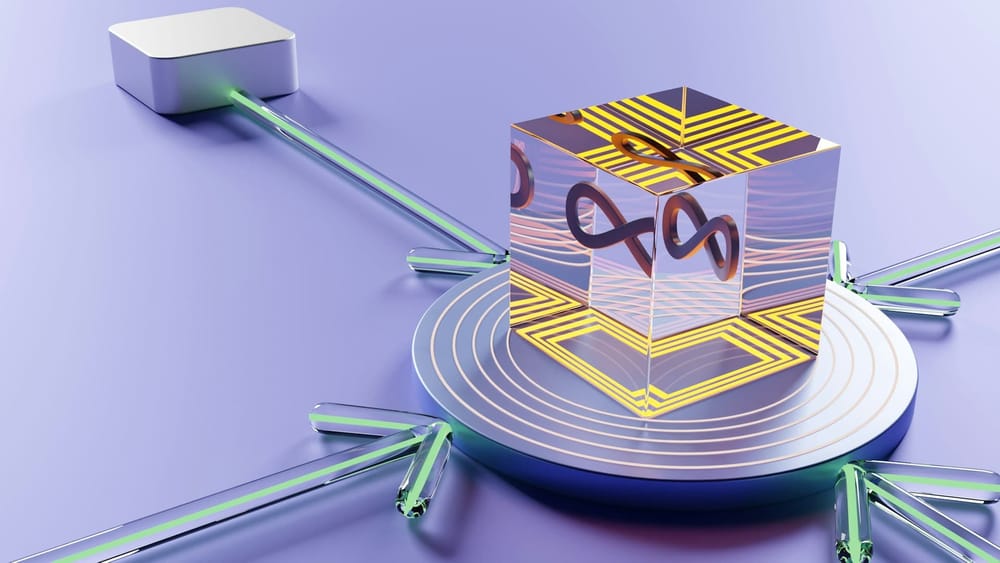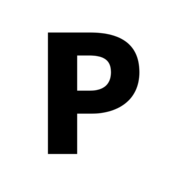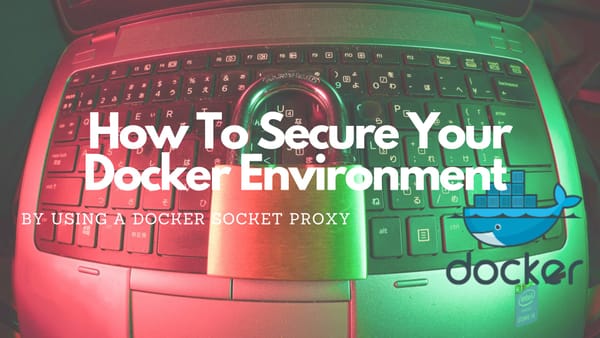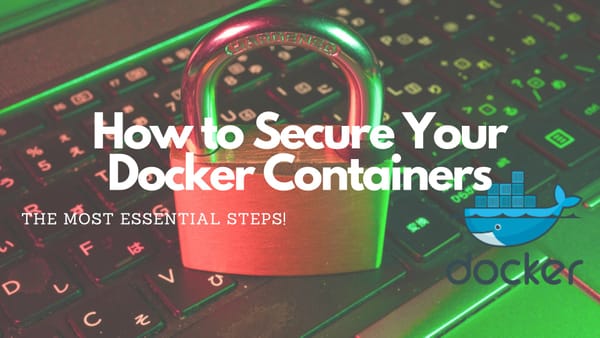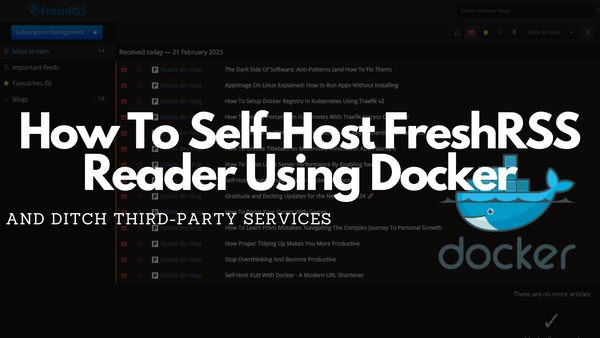How To Setup Docker Registry In Kubernetes Using Traefik v2
Use Traefik v2 To Self-Host A Docker Container Registry In Kubernetes
More than a year ago I created a tutorial on How To Install A Private Docker Container Registry In Kubernetes:
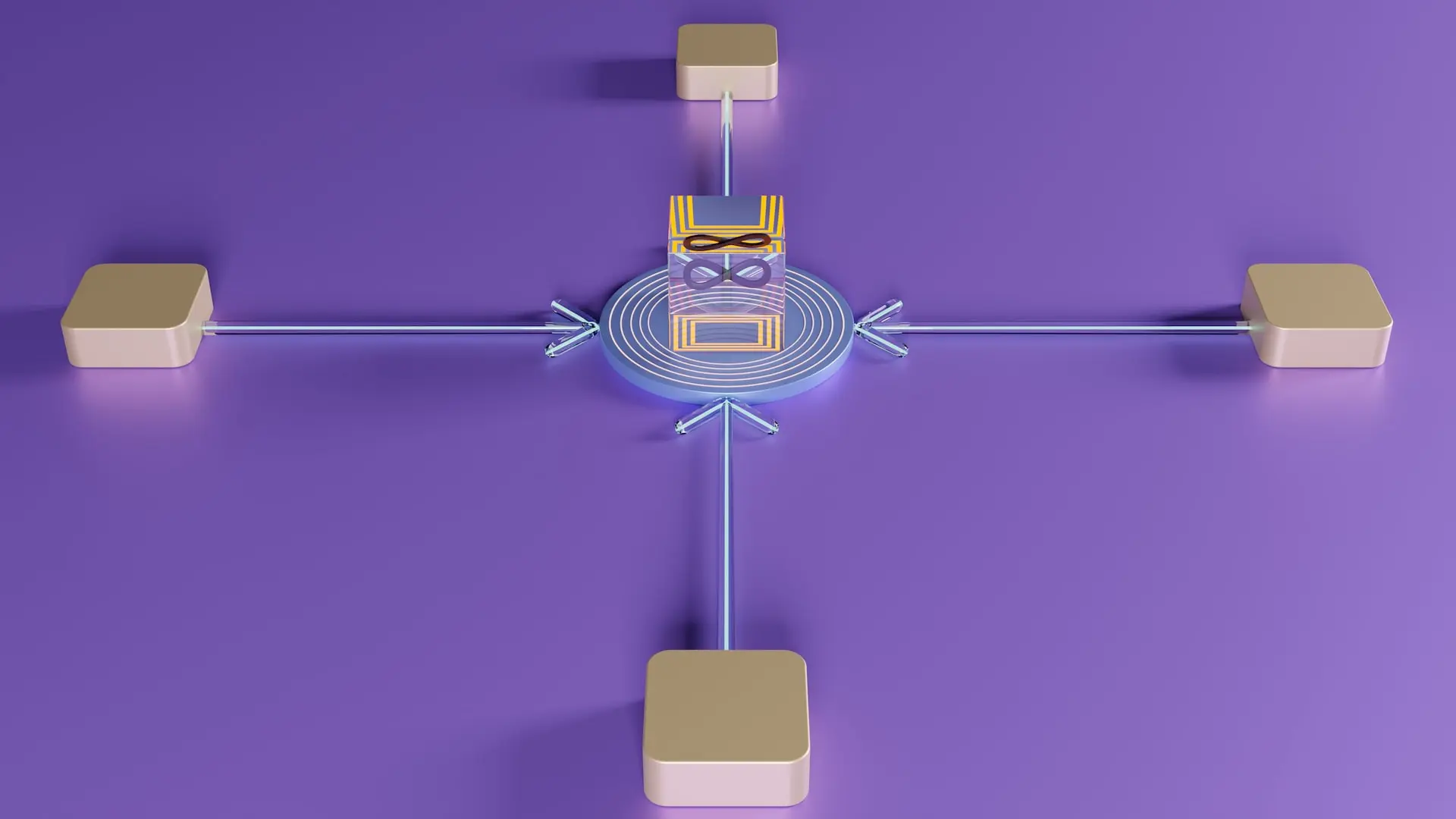
In this tutorial, I was using Traefik for exposing the Docker Registry which will allow to access the registry through HTTPS with a proper TLS certificate.
Unfortunately, the tutorial does not work anymore because the apiVersion of the Kubernetes IngressRoute used by any Traefik yaml file has changed.
Instead of using traefik.containo.us/v1alpha1 all IngressRoutes have to use traefik.io/v1alpha1.
Because of this problem, I recreated setting up the Docker Container Registry tutorial in a simple way. For more information or explanation switch to my previous tutorial.
Prepare For Deployment
Create Kubernetes Namespace
First, we create a namespace that we use for our registry:
kubectl create namespace docker-registryAdd PersistentVolumeClaim
To add the PVC we create a registry-pvc.yaml file and add:
apiVersion: v1
kind: PersistentVolumeClaim
metadata:
name: docker-registry-pv-claim
namespace: docker-registry
spec:
accessModes:
- ReadWriteOnce
volumeMode: Filesystem
resources:
requests:
storage: 60Gi
storageClassName: csi-cinder-classicThen let's deploy the file to our Kubernetes using:
kubectl apply -f registry-pvc.yamlDeploy Docker Registry
Before deploying our Docker Container Registry we should create a secret that we use to authenticate when pushing/pulling. To simplify this step I created a script that can be used for this purpose. Create a new file generate-password-files.sh and add:
export REGISTRY_USER=admin
export REGISTRY_PASS=registryPass
export DESTINATION_FOLDER=./registry-creds
# Backup credentials to local files (in case you'll forget them later on)
mkdir -p ${DESTINATION_FOLDER}
echo ${REGISTRY_USER} >> ${DESTINATION_FOLDER}/registry-user.txt
echo ${REGISTRY_PASS} >> ${DESTINATION_FOLDER}/registry-pass.txt
docker run --entrypoint htpasswd registry:2.7.0 \
-Bbn ${REGISTRY_USER} ${REGISTRY_PASS} \
> ${DESTINATION_FOLDER}/htpasswd
unset REGISTRY_USER REGISTRY_PASS DESTINATION_FOLDERTo generate the files execute:
sh generate-password-files.shThis will create two files (registry-user.txt and registry-pass.txt) in your destination folder(./registry-creds) with the needed strings.
Now, to Install and Deploy the registry we will use Helm the Kubernetes Package Manager. First, we will add the Helm Repository and create a chart-values.yaml which will contain our specific data.
1. Create chart-values.yaml:
---
replicaCount: 1
persistence:
enabled: true
size: 60Gi
deleteEnabled: true
storageClass: csi-cinder-classic
existingClaim: docker-registry-pv-claim
secrets:
htpasswd: admin:$2y$05$Gh/3ppmkuIXJIVyBBtHf0ug.wnnJvbtSEzlXz6z/7oO7XvF/xq7Ni
htpasswd string with your username/password combination. 2. Add and Update Helm Repository
helm repo add twuni https://helm.twun.io
helm repo update3. Install Docker Registry
helm install -f .\chart-values.yaml docker-registry --namespace docker-registry twuni/docker-registry
Add Traefik IngressRoute
Now we can add the Traefik IngressRoute which will expose the Docker Container Registry.
To do this we have to create a file called ingress-route.yaml and add:
---
kind: IngressRoute
apiVersion: traefik.io/v1alpha1
metadata:
name: docker-registry
namespace: docker-registry
spec:
entryPoints:
- websecure
routes:
- match: Host(`YOUR_DOMAIN`)
kind: Rule
services:
- name: docker-registry
port: 5000This file can then be easily applied to our Kubernetes cluster by executing:
kubectl apply -f ingress-route.yamlTest connection
The last step will be to test if the Docker Container Registry is working. To check this we can simply download any Docker image and push it to our newly set upped Container Registry.
First, we pull an image from Docker Hub by executing:
docker pull nginxThen we tag the image with a custom name and add our Docker Registry domain name as prefix:
docker tag nginx YOUR_DOMAIN/my-personal-nginxThen we have to login into our Docker Container Registry:
docker login \
-u $(cat ./registry-creds/registry-user.txt) \
-p $(cat ./registry-creds/registry-pass.txt) \
YOUR_DOMAINNow, we can try to push our personal NGINX image to our Private Container Registry by executing:
docker push YOUR_DOMAIN/my-personal-nginxIf there are no errors, our Kubernetes Docker Container Registry is working and we can start using it.
Closing Notes
This simple update to my previously written tutorial, "How To Install A Private Docker Container Registry In Kubernetes", should help you to deploy a private Docker Container Registry in your Kubernetes cluster with a newer version of Traefik.
If you need further information on how to apply this tutorial or have any questions, please ask them in the comments. I will try to answer them if possible.
Feel free to connect with me on Medium, LinkedIn, Twitter, and GitHub.
🙌 Support this content
If you like this content, please consider supporting me. You can share it on social media, buy me a coffee, or become a paid member. Any support helps.
See the contribute page for all (free or paid) ways to say thank you!
Thanks! 🥰