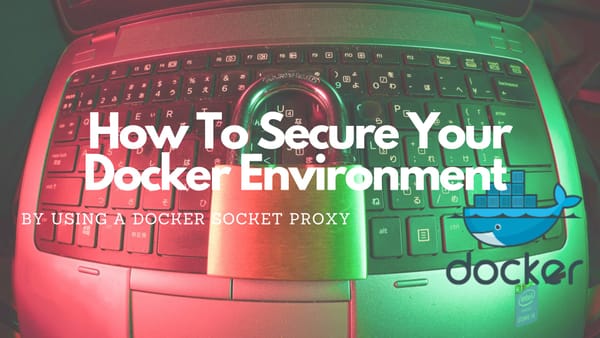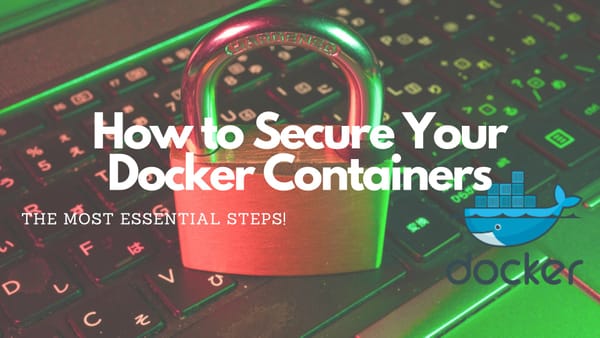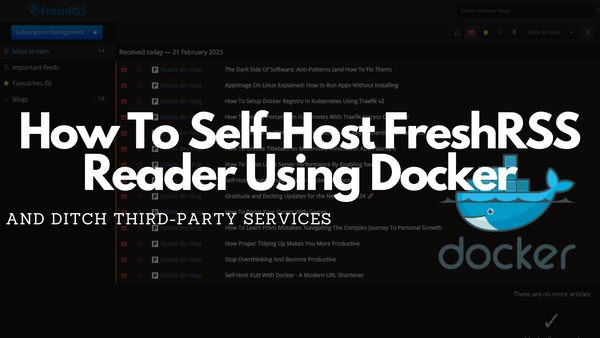How to setup Traefik v2 with automatic Let’s Encrypt certificate resolver
Today it is really important to have SSL encrypted websites. This guide will show how easy it is to have an automatic SSL resolver built into your traefik load balancer.
Today it is really important to have SSL encrypted websites. This guide will show how easy it is to have an automatic SSL resolver built into your traefik load balancer.
After I learned how to docker, the next thing I needed was a service to help me organize my websites. This is why I learned about traefik which is a:
Cloud-Native Networking Stack That Just Works
One important feature of traefik is the ability to create Let’s Encrypt SSL certificates automatically for every domain which is managed by traefik.
Then I started to research…
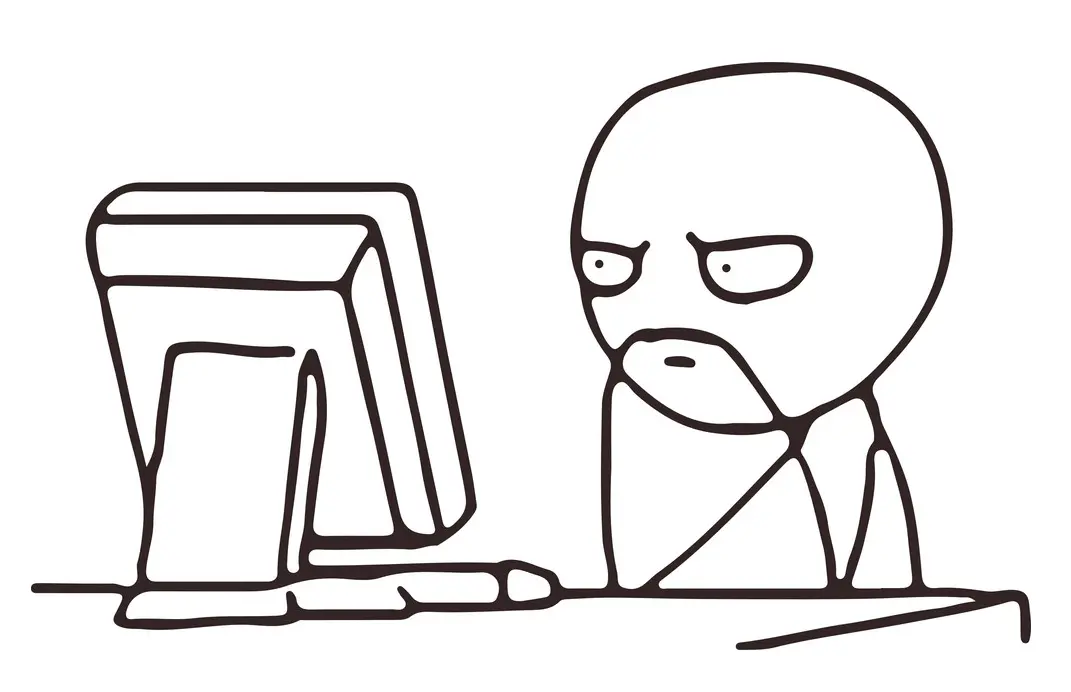
I tested several configurations and created my own traefik instances on my local machine until I came up with this docker-compose.yml:
version: "3.3"
services:
traefik:
image: "traefik:v2.2.1"
container_name: traefik
hostname: traefik
command:
- --entrypoints.web.address=:80
- --entrypoints.websecure.address=:443
- --providers.docker
- --providers.docker.exposedByDefault=false
- --api
- --certificatesresolvers.le.acme.email=${TRAEFIK_SSLEMAIL?Variable not set}
- --certificatesresolvers.le.acme.storage=./acme.json
- --certificatesresolvers.le.acme.tlschallenge=true
ports:
- "80:80"
- "443:443"
volumes:
- "/var/run/docker.sock:/var/run/docker.sock:ro"
- "./acme.json:/acme.json"
labels:
- "traefik.enable=true"
# Dashboard
- "traefik.http.routers.traefik.rule=Host(`dashboard.${PRIMARY_DOMAIN}`)"
- "traefik.http.routers.traefik.service=api@internal"
- "traefik.http.routers.traefik.tls=true"
- "traefik.http.routers.traefik.tls.certresolver=le"
- "traefik.http.routers.traefik.entrypoints=websecure"
- "traefik.http.routers.traefik.middlewares=authtraefik"
- "traefik.http.middlewares.authtraefik.basicauth.users=devAdmin:$2y$05$h9OxLeY20/5uiXjfPgdRxuFlrfqBf2QifYDgrwsR6rAEgX3/dpOGq" # user:devAdmin, password:devto
# global redirect to https
- "traefik.http.routers.http-catchall.rule=hostregexp(`{host:.+}`)"
- "traefik.http.routers.http-catchall.entrypoints=web"
- "traefik.http.routers.http-catchall.middlewares=redirect-to-https"
# middleware redirect
- "traefik.http.middlewares.redirect-to-https.redirectscheme.scheme=https"
restart: unless-stopped
networks:
- traefik-public
my-app:
image: containous/whoami:v1.3.0
hostname: whoami
container_name: whoami
restart: unless-stopped
labels:
- "traefik.enable=true"
- "traefik.http.routers.my-app.rule=Host(`whoami.${PRIMARY_DOMAIN}`)"
- "traefik.http.routers.my-app.middlewares=auth"
- "traefik.http.routers.my-app.entrypoints=websecure"
- "traefik.http.routers.my-app.tls=true"
- "traefik.http.routers.my-app.tls.certresolver=le"
- "traefik.http.middlewares.auth.basicauth.users=devAdmin:$2y$05$h9OxLeY20/5uiXjfPgdRxuFlrfqBf2QifYDgrwsR6rAEgX3/dpOGq" # user:devAdmin, password:devto
networks:
- traefik-public:
networks:
traefik-public:
external: trueThis file contains several important sections:
- Two entry points
web(Line 8) andwebsecure(Line 9) which are used forhttpandhttps - Enabling docker (Line 10) but not publishing every container by default (Line 11)
- Activate API (with URL defined in labels) (Line 12)
- Certificate handling. Defining an info email (Line 13), set a storage
acme.json(Line 14), activating TLS (Line 15) - Exposing port for HTTP (Line 17) and HTTPS (Line 18)
- Within the volumes section, the docker-socket will be mounted into
traefikcontainer (Line 20) and theacme.jsonis mounted into the local filesystem (Line 21) - Enable
traefikfor this service (Line 23). This has to be done because no service is exported by default (see Line 11) - Add the dashboard domain (Line 25), define a service (Line 26), activate TLS (Line 27) with a prior defined certificate resolver (Line 28), and set the
websecureentry point (Line 29) - Activate HTTP - Basic Auth middleware (Line 30)which will be “created” in the next line
- Creating the
traefikdashboard which is encrypted with HTTP - Basic Auth (Line 31) - Global redirect to HTTPS is defined and activation of the middleware (Line 32 - 37)
- To test I defined another service
whoamijust to show some data and test the SSL certificate creation (Line 41 - Line 55)
Before running the docker-compose.yml a network has to be created! This is necessary because within the file an external network is used (Line 56–58). This is important because the external network traefik-public will be used between different services.
The external network is created with:
docker network create traefik-publicThe last step is exporting the needed variables and running the docker-compose.yml:
export PRIMARY_DOMAIN=yourdomain.de
export TRAEFIK_SSLEMAIL=youremai@yourdomain.de
docker-compose up -dThe commands above will now create two new subdomains (https://dashboard.yourdomain.de and https://whoami.yourdomain.de) which also use an SSL certificate provided by Let’s Encrypt

I hope this article gave you a quick and neat overview of how to set up traefik
Code-wise a lot of improvements can be made. However, with the current very limited functionality it is enough. It is more about customizing new commands, but always focusing on the least amount of sources for the truth.
Happy Dockering! 🥳 👨🏻💻
Feel free to connect with me on Medium, LinkedIn, and Twitter.
🙌 Support this content
If you like this content, please consider supporting me. You can share it on social media, buy me a coffee, or become a paid member. Any support helps.
See the contribute page for all (free or paid) ways to say thank you!
Thanks! 🥰