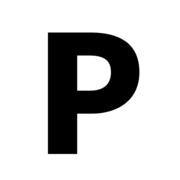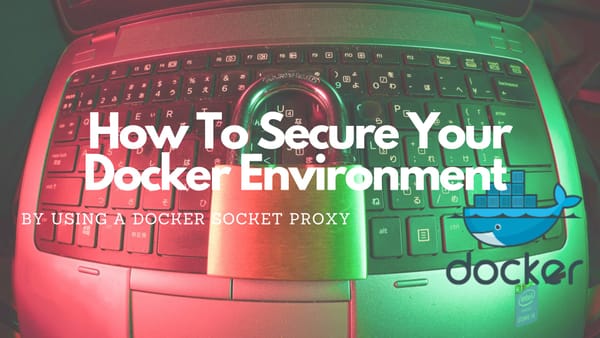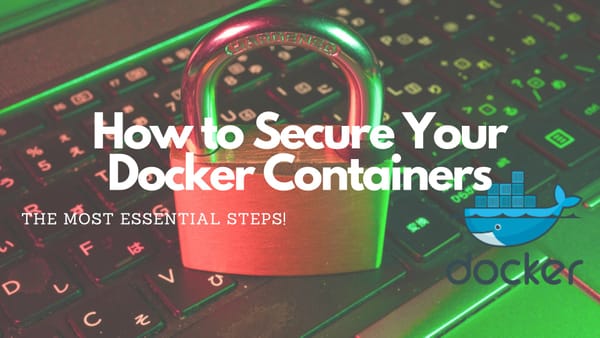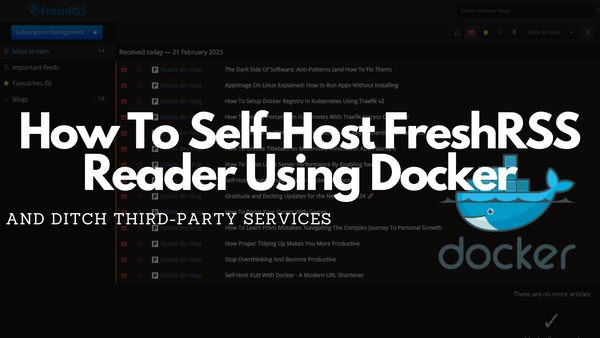Self-Host Kutt With Docker - A Modern URL Shortener
Use Self-Hosted Kutt to shorten your links and start tracking your clicks
Introduction
In this article, I will explore Kutt, a modern self-hosted URL shortener that offers a self-hosted solution for URL shortening, providing convenient analytics, authentication, and access control features.
While normally URL shorteners are considered outdated, their primary purpose today revolves around tracking clicks for marketing and analysis. Often they are seen in the bio sections of all kinds of social media pages.
What is Kutt?
Kutt is a new kind of URL shortener that can be used with custom domains and has several key features that are worth mentioning:
- Free and open source
- User can use their own custom domain
- Can create custom URLs for shortened links
- Links can be secured with a password
- Links can contain a description
- Links can have an expiration time
- Statistics for every shortened URL
- View, edit, delete, and manage your links
- Admin accounts to moderate links (view, delete, and ban)
- Registration and anonymous link creation can be deactivated for private use
- Provides a RESTful API
Install Kutt
Prerequisites
Before starting to install Kut you will need to have:
Install Kutt On Localhost With Docker Compose
Kutt can be installed locally with Docker by using the following Docker Compose file:
version: "3"
services:
kutt:
image: kutt/kutt
depends_on:
- postgres
- redis
command: ["./wait-for-it.sh", "postgres:5432", "--", "npm", "start"]
ports:
- "3000:3000"
env_file:
- .env
environment:
DB_HOST: postgres
DB_NAME: kutt
DB_USER: user
DB_PASSWORD: pass
REDIS_HOST: redis
redis:
image: redis:6.0-alpine
volumes:
- redis_data:/data
postgres:
image: postgres:12-alpine
environment:
POSTGRES_USER: user
POSTGRES_PASSWORD: pass
POSTGRES_DB: kutt
volumes:
- postgres_data:/var/lib/postgresql/data
volumes:
redis_data:
postgres_data:Before starting the container download this .env file and save it as .env in the same folder as the Compose file. Adjust it to your needs, open a terminal, and execute:
docker-compose up -dSome seconds later Kutt will be deployed on your machine and should be accessible at http://localhost:3000.
Install Kutt With Traefik On Any Domain
To quickly deploy Kutt on any domain you can use Traefik. To do this you need to have Traefik installed on the same server and your domain should point to it.
If you do not already have a Traefik Proxy installed you can check out this tutorial:

If Traefik is installed on your machine create a new docker-compose.yml file and insert the following:
version: "3.8"
services:
kutt:
image: paulknulst/kutt
depends_on:
- postgres
- redis
command: ["./wait-for-it.sh", "postgres:5432", "--", "npm", "start"]
networks:
- traefik-public
- default
labels:
- traefik.enable=true
- traefik.docker.network=traefik-public
- traefik.constraint-label=traefik-public
- traefik.http.routers.kutt-http.rule=Host(`${KUTT_DOMAIN?Variable not set}`)
- traefik.http.routers.kutt-http.entrypoints=http
- traefik.http.routers.kutt-http.middlewares=https-redirect
- traefik.http.routers.kutt-https.rule=Host(`${KUTT_DOMAIN?Variable not set}`)
- traefik.http.routers.kutt-https.entrypoints=https
- traefik.http.routers.kutt-https.tls=true
- traefik.http.routers.kutt-https.tls.certresolver=le
- traefik.http.services.kutt.loadbalancer.server.port=3000
# Middleware www.KUTT_DOMAIN -> KUTT_DOMAIN
- traefik.http.middlewares.redirect-www-kutt.redirectregex.regex=^https://www.${KUTT_DOMAIN?Variable not set}/(.*)
- traefik.http.middlewares.redirect-www-kutt.redirectregex.replacement=https://${KUTT_DOMAIN?Variable not set}/$${1}
- traefik.http.middlewares.redirect-www-kutt.redirectregex.permanent=true
- traefik.http.routers.kutt-https.middlewares=redirect-www-kutt
redis:
image: redis:6.0-alpine
volumes:
- redis_data:/data
networks:
- default
postgres:
image: postgres:12-alpine
env_file:
- .env
environment:
POSTGRES_USER: kuttuser
POSTGRES_PASSWORD: supersafespasswortplschangeimportant
POSTGRES_DB: postgres
volumes:
- postgres_data:/var/lib/postgresql/data
networks:
- default
volumes:
redis_data:
postgres_data:
networks:
default:
external: false
traefik-public:
external: trueNow use the same .env file as before (download it here) and adjust it to your needs:
- Set
DEFAULT_DOMAINto your Kutt instance - Adjust
ADMIN_EMAILS. Set all administrator accounts - If you want, use
RECAPTCHA_. Enter your credentials or delete it - Enter SMTP credentials in
MAIL_ - Set a
REPORT_EMAILwhere people can report malicious links
If you want to make your KUTT instance private and permit users to shorten links you have to adjust two variables in the .env file:
DISALLOW_ANONYMOUS_LINKS=true
DISALLOW_REGISTRATION=trueBefore you can deploy KUTT with Traefik you have to export your Kutt domain into an environment variable:
export KUTT_DOMAIN=at0m.deThen deploy Kutt by executing:
docker-compose up -dIf you have any error or cannot access your instance please check if you installed your Traefik as I did in my previously mentioned How To.
Kutt URL Analytics
As told before URL shorteners are mainly used for analytics purposes. In Kutt, URL analytics are pretty basic and private. Kutt will NOT track your IP or any other sensitive data!
The following image shows an example of this URL (https://at0m.de/RHPUd5) that links to a YouTube video.
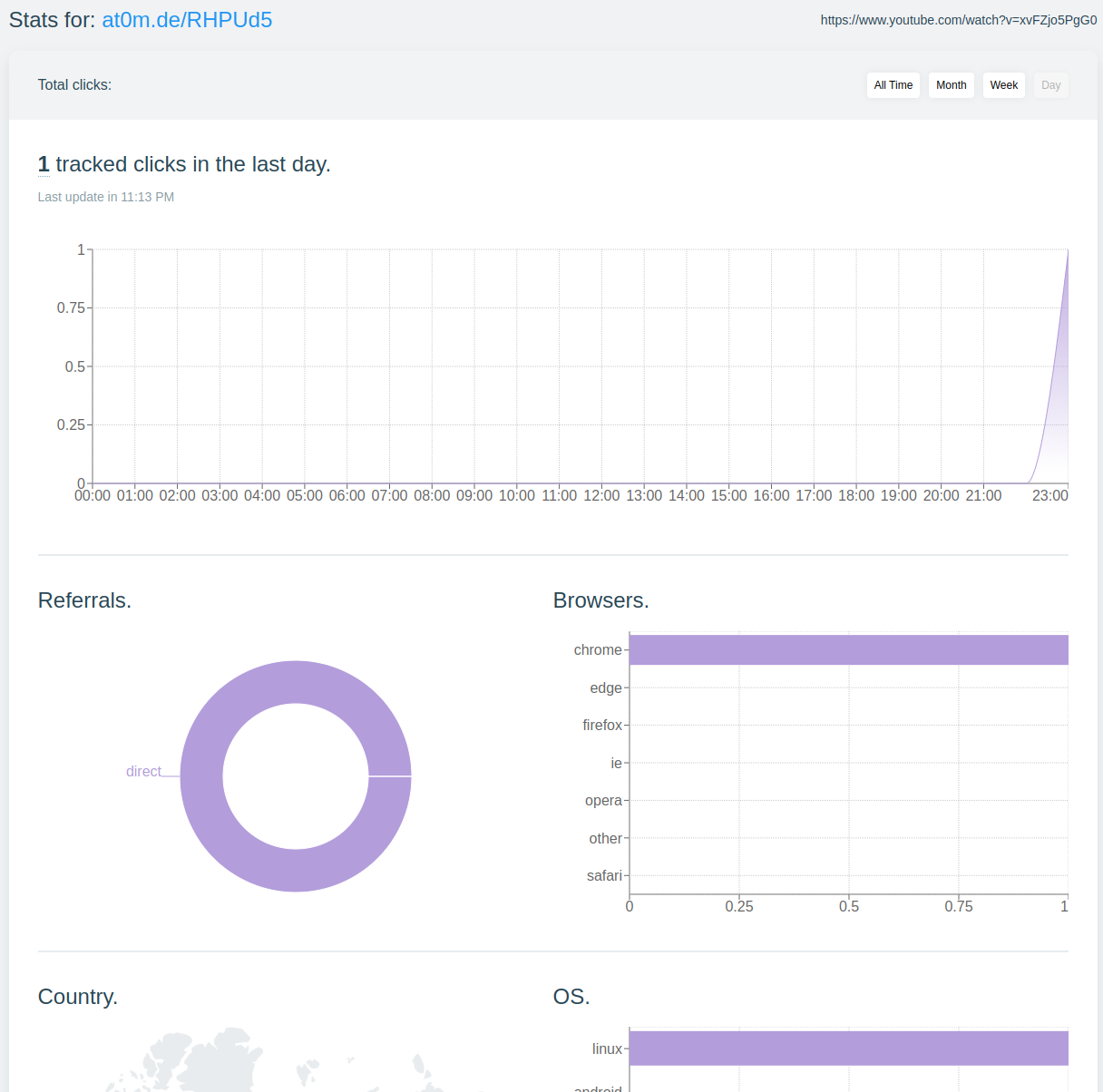
Video Tutorial For Kutt
Recently, I found a very detailed installation tutorial from Awesome Open Source (btw subscribe to them) that you can watch to learn how to install Kutt:
Closing Notes
URL shorteners are cool but unfortunately, they are often used in malicious ways which are the main reason for people to avoid them. But, they can be useful for tracking clicks! Also, nowadays many services are already showing the website that is reached by following the shortened URL which makes it more trustworthy.
Another cool feature is that you can customize the links with an easy-to-type name. For example, I created https://at0m.de/donate which is a link to my buymeacoffee account but is much more rememberable than the full link.
In the end, Kutt works very well for what it is and has a fantastic minimal UI especially designed for usability.
If you're also looking for a cool and fantastic-looking URL shortener you should check it out.
You can find my public KUTT instance at https://at0m.de which I mainly use to play around with links.
Do you have any questions regarding this tutorial? I would love to hear your thoughts and answer your questions. Please share everything in the comments.
Feel free to connect with me on Medium, LinkedIn, Twitter, and GitHub.
Thank you for reading, and happy URL shortening! 📑🥳 👨🏻💻📑
🙌 Support this content
If you like this content, please consider supporting me. You can share it on social media, buy me a coffee, or become a paid member. Any support helps.
See the contribute page for all (free or paid) ways to say thank you!
Thanks! 🥰